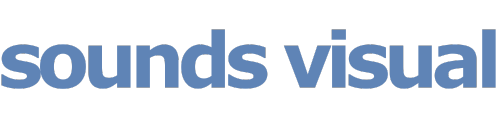Category: Reaper DAW and Studio
Infinistrip
The Magic of the Beyer 201 Microphone
One of the most underrated and natural microphones out there – fabulous on so many things, but gorgeous on vocals, guitar and violin.
Voiceover recording in Reaper
To download a free evauation copy of Reaper just head here: reaper.fm
- Resources for Learning Reaper
- User Guide
- Reaper Mania (Kenny)
- The Reaper Blog
Facebook Hacked How to Fix
If you’ve had your Facebook profile hacked here are four links to look at to help you get it back.
https://m.facebook.com/hacked
https://m.facebook.com/login/identify
https://m.facebook.com/help/contact/183000765122339
https://m.facebook.com/support/forms/flow_view?id=357439354283890
Plus there are some helpful links here:
Recording the wonderful voice of Sir David Suchet
It was lovely to record Sir David Suchet at Sounds Visual in Bath, narrating ‘The Pilgrims Way to Britain’s Great Cathedrals – a fascinating new three part TV series from Off the Rails Australasia, produced by Peter Beveridge – coming soon! Check out the trailer.
The Pilgrims Way To Britains Great Cathedrals from Off The Rails Australasia on Vimeo.
https://cleanfeed.net/ made the process of patching in the producer from Australia to direct, a breeze. And no expensive ISDN call charges! I used a Neumann U87 microphone which seems to work very well with Sir David’s voice.
Producing a polished professional broadcast voiceover sound using PSP Infinistrip
This video takes a quick look at how to add a bit of polish to a voiceover with the PSP Infinistrip plugin to make it sound crisper, richer and more pleasing to the ear.
Voiceover by Jono Slatter British Voiceover https://www.jonoslatter.co.uk Original voiceover recorded dry in booth with Neumann U87 mic.
Try a demo of the PSP Infinistrip Plugin https://www.pspaudioware.com/products/psp-infinistrip Review of Infinistrip in
Sound on Sound https://www.soundonsound.com/reviews/psp-infinistrip
Installing the East West Quantum Leap Symphonic Orchestra from DVDs
Recently I lost a media drive and along with it the samples and instruments for my East West Platinum Symphonic Orchestra virtual instrument.
My player was still all there as it resides on the main Mac drive in the applications folder.
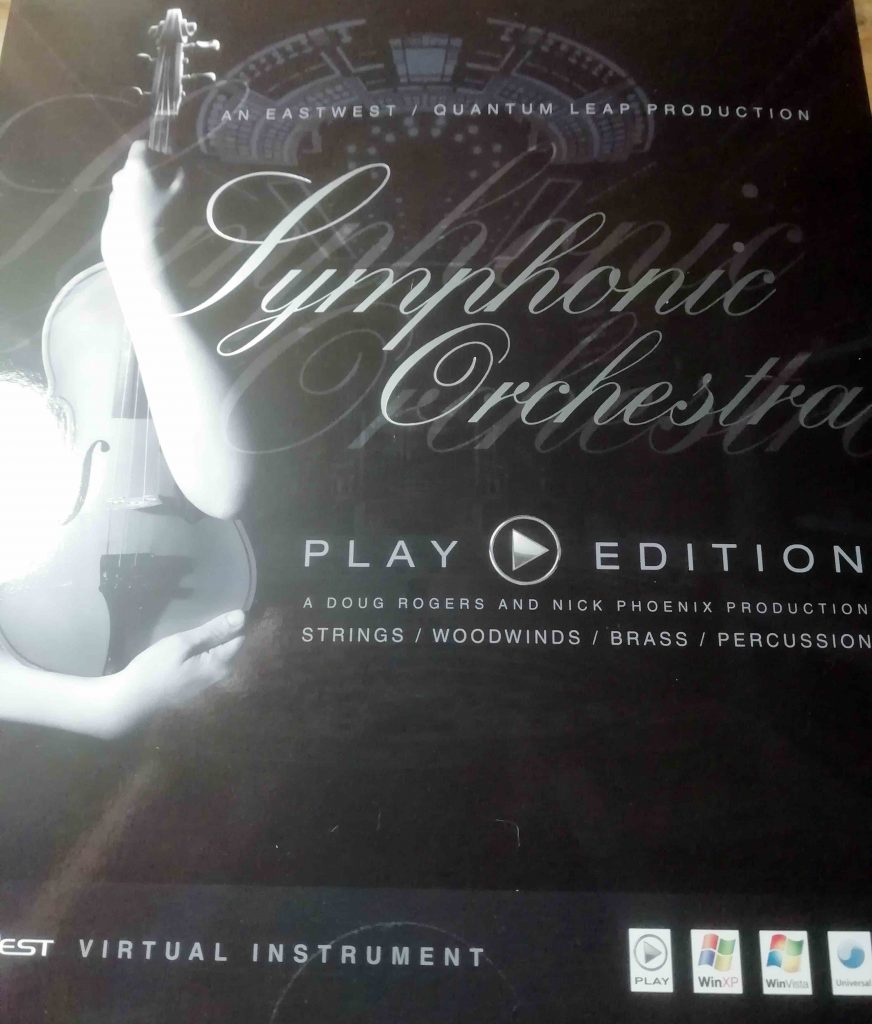
To re-install the instruments and samples from the 28! DVDs this is what did:
- Create a folder on my media drive for the samples
- Insert Disc 1 but don’t run the installer (this seems to try and install everything on the internal Mac drive) but copy the library folder – in my case Platinum and Platinum Plus – to the folder I created in my media drive. This installs the instruments and creates the samples folder.
- Once that is complete insert Disc 2 – open the ‘_Data folder’ and run the installer – select the media drive AND don’t forget to choose the library folder copied over from disc 1. Continue and install.
- Once complete do the same as for Disc 2 on the remaining discs…in my case 28…
Setting up port forwarding for Source Connect on TP Link Router
Source Connect (not to be confused with Source Connect Now) works best if you set up Port Forwarding on your router.
I have just replaced our router with a TP Link AX50 and this is how I configured it.
If you don’t have port forwarding setup correctly, when you have Source Connect running, below the meters you will see it says port: UPnP/PMP – and what you want it to be saying is ‘port open’.

So to set it up you need to do 2 things: 1. Assign a static IP address to the machine running Source Connect. 2 Set up Port Forwarding.
Log into your router. (usually 192.168.0.1)
Click on ADVANCED and then NETWORK in the left pane and then DHCP SERVER. In the DHCP client list make a note of the MAC Address and IP of your SC machine.
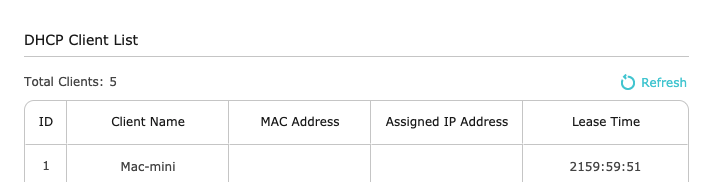
Then in the section above called ADDRESS RESERVATION – click ADD. And add the Mac Address and IP and enable it and save.
NEXT PORT FORWARDING
Click on NAT FORWARDING in the left pane and then VIRTUAL SERVERS. Click ADD. For service type choose HTTP, External Port 6000-6001, Add the static IP you just setup, leave internal port blank and make sure you select UDP as the protocol. SAVE. Log out and fire up Source Connect.
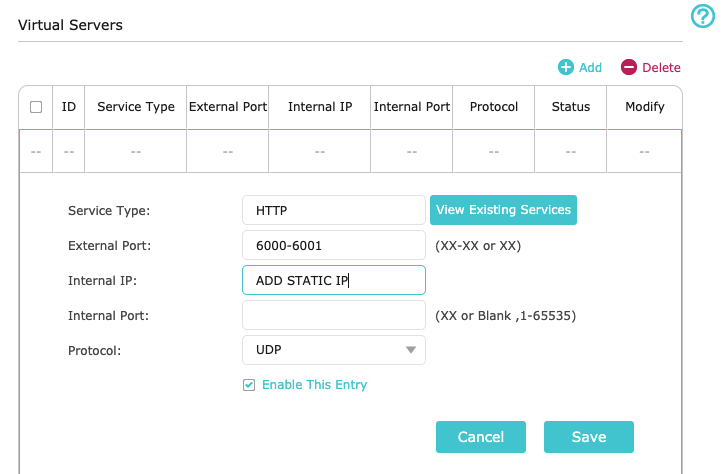
I’m no expert on this, so advise caustion before playing with the settings of your router, but this worked for me.
If it’s working correctly, when you open Source Connect – below the meters you should see: PORT OPEN.
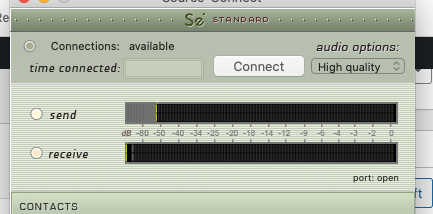
The Voiceover Booth at Sounds Visual
The voiceover booth at Sounds Visual rigged with:
- Beyerdynamic DT150 headphones
- Neumann U87ai microphone
- HD monitor for picture work and for self control of Logic
- Canford Audio Table
- Lectern
- Popshield
- Headphone Amplifier