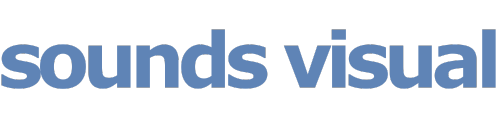A few handy tips for exporting a Logic Project in the AAF format for import into other DAWs like Pro Tools.
Often when doing voiceover and ADR sessions here at the Sounds Visual studio in Bath, we are working with Post Production studios working in Pro Tools; so being able to supply them with an AAF file to import the session into their DAW is really handy. So..how to do it…
First if you have tracks that you don’t want or need to include in your AAF export, (like FX tracks, pops and timecode et c) muting them will not stop them from being exported which can make the resulting AAF package a bit cumbersome. However, one way to exclude them is to turn the related track off, and to do that you may need to configure the track header in order to see the track on/off button. So control click on any track header and choose ‘Configure Track Header’. Then you will be able to see an on/off button for each track.
c) muting them will not stop them from being exported which can make the resulting AAF package a bit cumbersome. However, one way to exclude them is to turn the related track off, and to do that you may need to configure the track header in order to see the track on/off button. So control click on any track header and choose ‘Configure Track Header’. Then you will be able to see an on/off button for each track.
After you have organised things so you have just the tracks you need to export left turned ‘on’, go to file and come down to ‘export’ & ‘Project as AAF file’.

Then you will get some options including whether to save 24 bit or 16 bit files and the audio file typ
e. I find it’s less confusing at this stage to create a new folder to place the AAF file in. Actually when you export the project you will get 1 AAF file and then a sepa
rate folder containing the audio files.
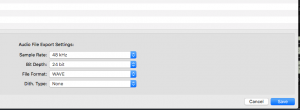
AAF – a very handy and effective way to share your Logic project with Pro Tools users, and of course vice versa.