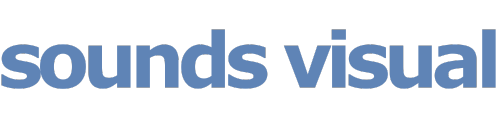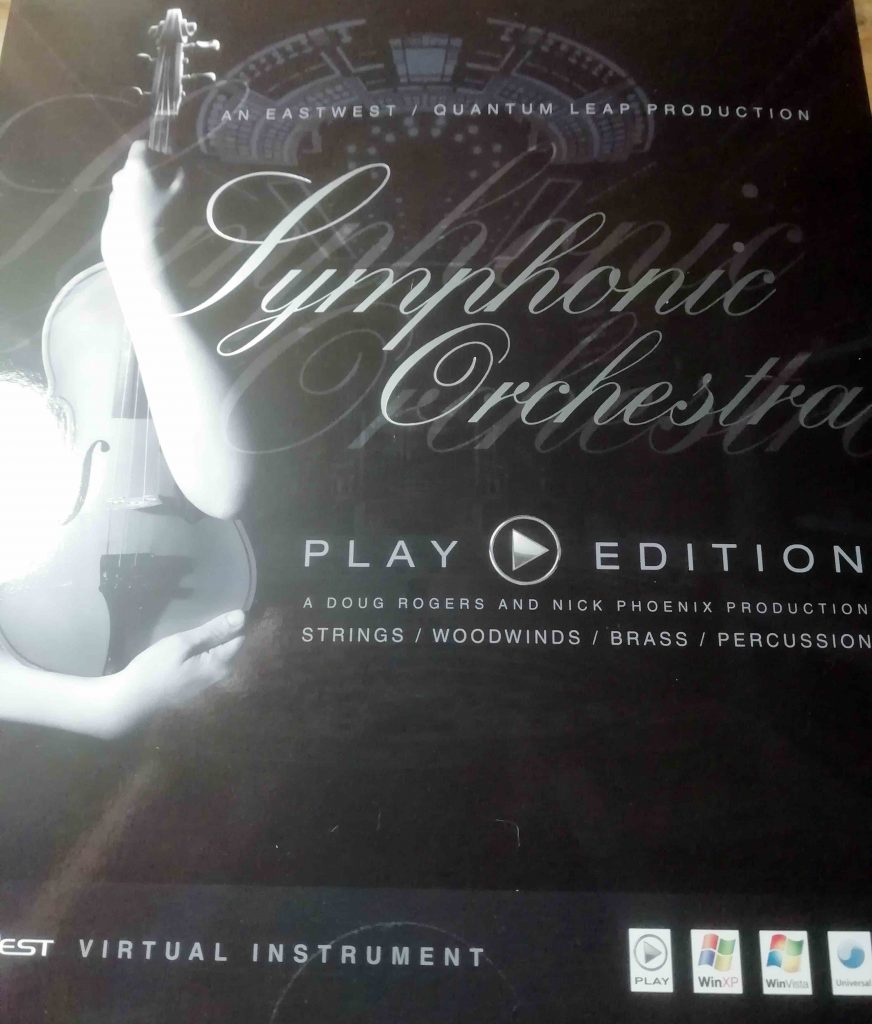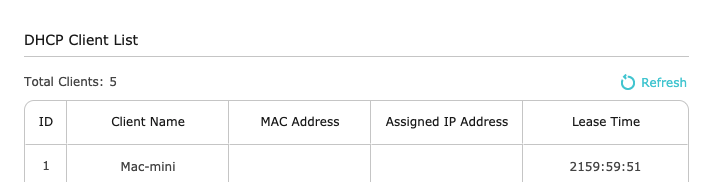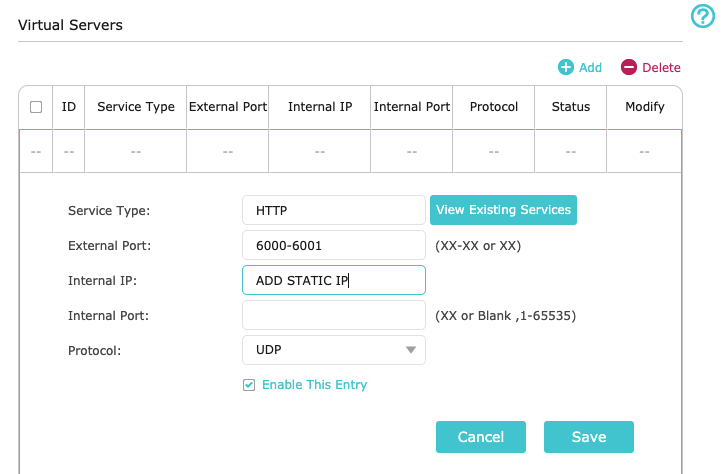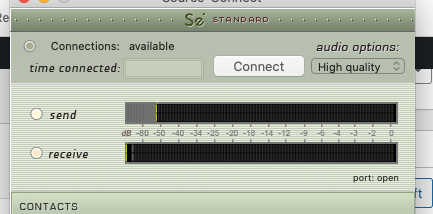After years of putting up with unreliable broadband service and shoddy support from TalkTalk, I took the plunge and decided to ditch them and get fibre straight into the premises (FTTP) from a company called Aquiss.net.
The thing about FTTP is that it doesn’t use the old copper cable that was previously carrying the landline telephone calls and broadband service. This left me wondering what to do about the landline, as I still think for a business a landline suggests you have a building, a geographic location – so it builds trust for some people.
With that in mind, I was wondering what the best way would be to affordably keep your landline number… You could just keep your old broadband supplier – maybe go onto their lowest tariff – and that way you would have a backup internet connection if the fibre went off. Or just rent a buisness line – but those are quite expensive options.
I discussed this with Aquiss who were incredibly knowledgeable and helpful – and what a refreshing change. Their suggestion was to port the landline number to a VOIP telephone service provider. Well this was all new to me but once I had taken a look at the provider they recommended, VOIPFONE, it started to make sense. But would it work? All my landline calls get diverted to my mobile – so it’s important.
It costs £20 + vat to ‘port’ your landline number to VOIPFONE – this also has the effect of telling your current supplier that you wish to terminate your contract or service related to that number. I was out of contract with TalkTalk so there were no issues. Just endless messages from TalkTalk asking me to stay…the last letter was titled: ‘Is this really goodbye…?’ Err yes. If they had shown the same level of concern every time the broadband failed then maybe I would have reconsidered. Oh the joy of not having to deal with their rubbish customer service ever again.
Once your number has ported, you can get into your account page at VOIPFONE and set up things like call divert. So I’m now sitting pretty with speedy FTTP uploads and downloads and I can control where my inbound landline calls go to, or even set up fancy IVR systems, music on hold, auto-attendants…the possibilities are endless.
Should have done it ages ago.
And of course if you need any auto-attendant, answerphone, IVR or messages on hold recordings made- Sounds Visual specialises in supplying professional voice recordings for company telephones systems around the UK and beyond. To find out more call 01225 470011 – or email jono@soundsvisual.com
LINKS
Fibre to the premises: https://www.aquiss.net/
Port your landline to VOIP: https://www.voipfone.co.uk/